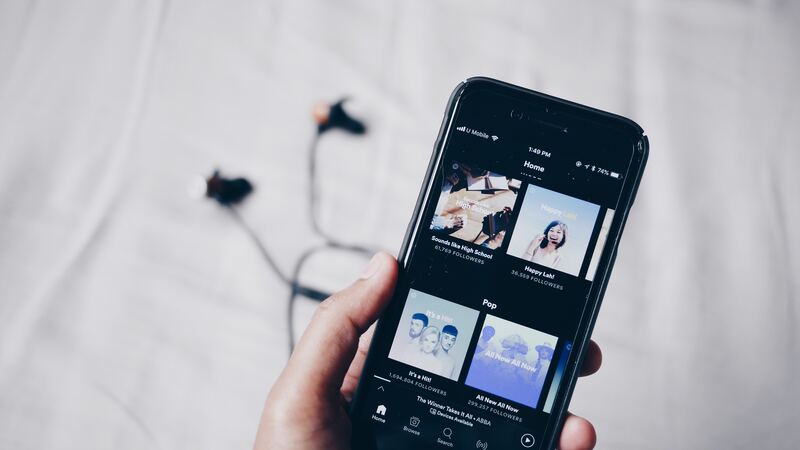Spotify Web Player has revolutionized the way we listen to music online, offering a vast library of songs at our fingertips. It’s important to know How to Select Multiple Songs on Spotify Web Player. While enjoying your favorite tunes, you may find yourself wanting to create playlists or perform bulk actions on multiple songs. In this article, we will guide you through the process of selecting multiple songs on the Spotify Web Player, helping you streamline your music management experience.
Steps to Know How to Select Multiple Songs on Spotify Web Player
Accessing Spotify Web Player:
To get started, open your preferred web browser and navigate to the Spotify Web Player website (https://open.spotify.com). Log in to your Spotify account or create a new one if you don’t have an existing account. Once logged in, you’ll be greeted by the Spotify Web Player interface.
Navigating the Spotify Web Player Interface:
The Spotify Web Player interface is divided into several sections. The sidebar on the left allows you to access different features like Home, Browse, Your Library, and more. To select multiple songs, we will primarily be focusing on the “Your Library” section.
Using the Search Bar:
To find the songs you want to select, utilize the search bar at the top of the Spotify Web Player interface. Type in the name of an artist, album, or song you wish to add to your selection. Spotify will display relevant search results. Sometime the search bar is not working on spotify. You have to know How To Fix Spotify Search Not Working methods
Adding Songs to Your Selection:
As you browse through the search results, hover over a song’s thumbnail or cover art. A “+” icon should appear. Click on the “+” icon to add the song to your selection. Repeat this process for each song you want to include.

Reviewing Your Selection:
To review your selected songs, navigate to the “Your Library” section from the sidebar. Here, you’ll find various categories such as Playlists, Albums, Artists, and Songs. Click on the “Songs” tab to view all your selected songs.
Selecting Multiple Songs:
To select multiple songs, hold down the “Ctrl” key (or “Command” key on a Mac) on your keyboard while clicking on the individual songs you wish to include. You’ll notice that the selected songs are highlighted or marked in some way, indicating they are part of your current selection.
Performing Bulk Actions:
Once you have selected multiple songs, you can perform various bulk actions on them. For example, you can add the selected songs to a playlist, remove them from your library, or share them with friends. Simply right-click on any of the selected songs to access the available options.
Creating Playlists:
To create a playlist with your selected songs, right-click on one of the selected songs, and from the context menu, choose “Add to Playlist.” You can either select an existing playlist or create a new one. Give your playlist a name and click “Create” to finalize the process.
Spotify Song Selection
Learn how to navigate the Spotify Web Player and select your favorite songs with ease. Discover tips and tricks for finding specific tracks, adding them to your library, and curating your personalized music collection on Spotify.
Bulk Song Actions on Spotify
Discover how to save time and streamline your music management on Spotify by performing bulk actions on multiple songs. Explore techniques for adding songs to playlists, removing them from your library, and sharing them with friends, all in just a few clicks. This will help you How to Select Multiple Songs on Spotify Web Player.
Managing Songs on Spotify Web Player
Take control of your music library on the Spotify Web Player. Learn effective techniques for organizing your songs, creating custom playlists, and accessing your favorite tracks quickly and effortlessly.
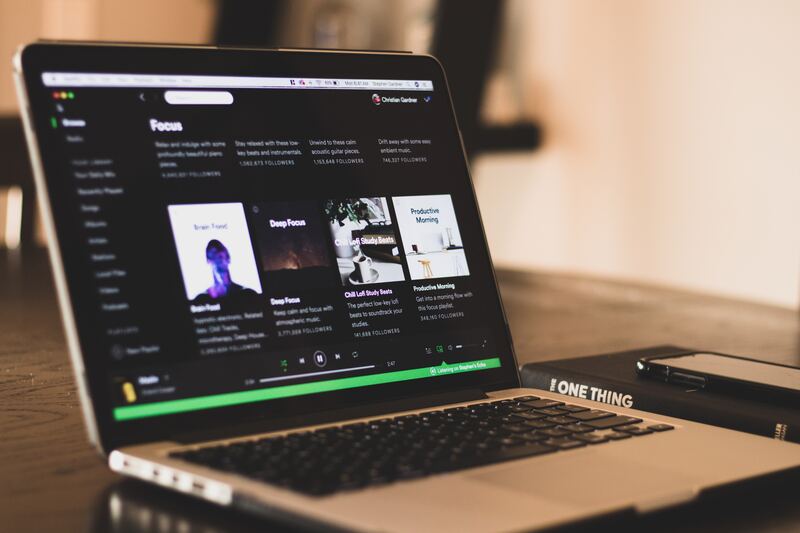
Creating Playlists on Spotify
Unleash your creativity and learn the art of playlist creation on Spotify. From themed playlists to mood-based compilations, discover how to curate the perfect musical experience for every occasion using the Spotify Web Player.
Selecting Multiple Tracks on Spotify
Discover the power of selecting multiple tracks on Spotify. Learn how to efficiently choose multiple songs and How to Select Multiple Songs on Spotify Web Player, albums, or artists at once, enabling you to perform batch operations such as adding them to playlists or removing them from your library.
Organizing Music Library on Spotify
Master the art of organizing your music library on Spotify. Explore techniques for categorizing songs, creating folders, and utilizing tags and metadata to keep your collection neat, tidy, and easily searchable.
Efficient Song Management on Spotify
Optimize your song management workflow on Spotify. Uncover time-saving strategies for quickly accessing and managing your favorite songs, including effective search techniques and utilizing Spotify’s sorting and filtering features.
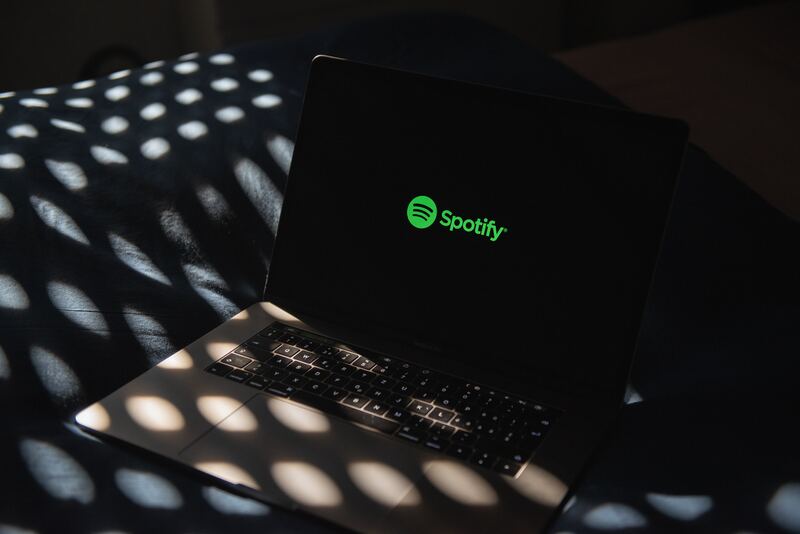
Playlist Creation on Spotify Web Player
Learn how to create and customize playlists using the Spotify Web Player. From arranging the track order to adding cover images and descriptions, discover how to make your playlists visually appealing and engaging for yourself and others.
Maximizing Spotify Web Player Features
Unlock the full potential of the Spotify Web Player. Explore lesser-known features and functionalities that enhance your music listening experience, including personalized recommendations, collaborative playlists, and social sharing options.
Optimizing Music Selection on Spotify
Fine-tune your music selection process on Spotify for a personalized and enjoyable listening experience. Discover strategies for finding new artists and genres, utilizing curated playlists, and leveraging Spotify’s algorithms to discover music tailored to your preferences.
Conclusion
Managing your music library on the Spotify Web Player becomes a breeze when you know how to select multiple songs and perform bulk actions. By following the steps outlined in this guide, you can efficiently create playlists, organize your songs, and make the most out of your Spotify Web Player experience. Start exploring and curating your personalized music collection today!