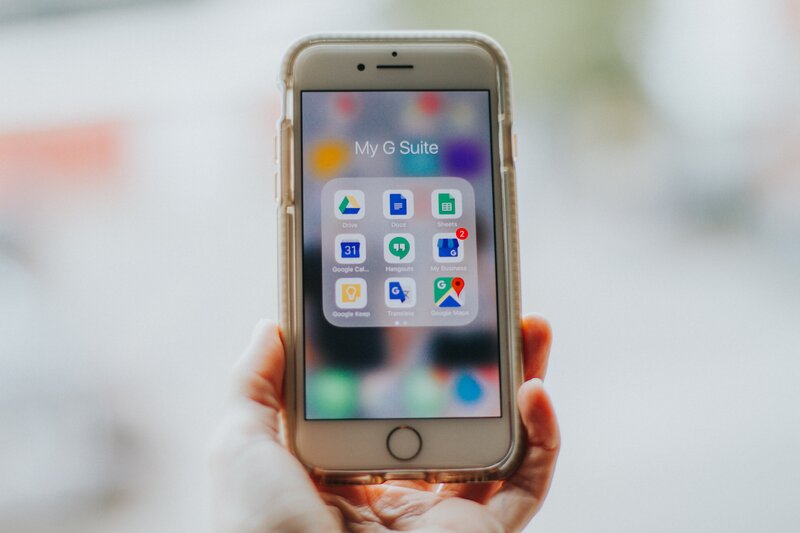Moving a file from one google drive account to another is very easy. With the folder organization of the two accounts, it is even possible to move files between accounts without leaving your computer or connecting to Google Drive.
Process of Moving File
First, create a new google drive folder which you will use as a place where you will retrieve the file(s) from your old account and put them into the new one. Suppose I want to move this file to my new account inside “My Photos” I would click on the drive logo inside the address bar.
Second, right-click on the file you want to move and click “Copy link” (or Ctrl+J).
Third, create a new folder in your new Google Drive account where you will paste this link by clicking on the “New” button at the top left of your screen. Click on it once more if you don’t see any sub-menu options. Clicking on it again shows all available folders inside your google drive account.
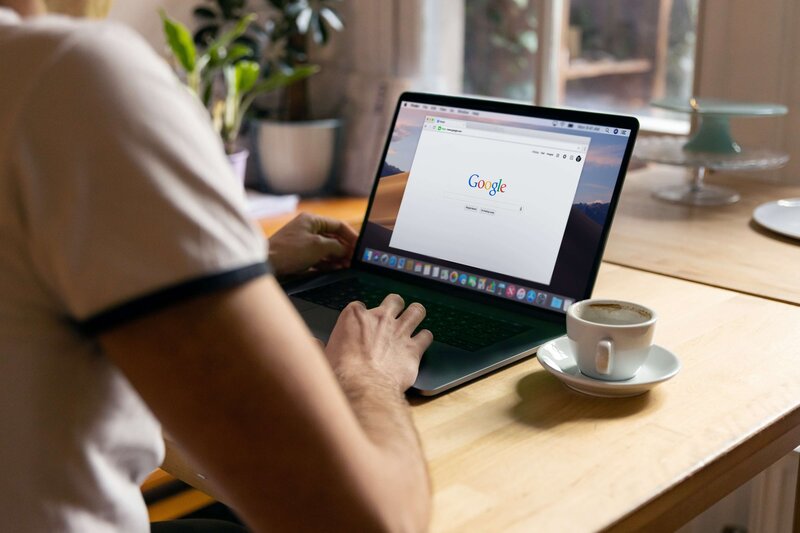
Fourth, Paste or type (if you don’t know how to use shortcut keys Command+v)the address copied from step 2 into the search box next to the plus sign (it should be highlighted already but double-check). Click on “Create”.
You should now see the file inside your new folder. Repeat this as many times as necessary to move all files you wish from one account to another.
Finally, if you want to move back a file or an entire directory (folder) from your old account to your new one simply select it and follow steps 2 and 3 and then 4 and 5. Make sure that in step 3 you replace the address of the “My Photos” folder with that of the old account’s root folder inside your new one.
Also Read: How to Move Chrome Address Bar Bottom or Top
This method however is not very convenient for moving multiple files between accounts – it takes much too long because every single file must be copied manually to a dedicated folder before getting moved into another account. I would like to recommend using Google Takeout to make an archive of your old account’s files before moving them into a new one.
Google Takeout is a service provided by Google that allows you to download all the data currently in your Google Account. You can use it to create archives or backups of your Gmail messages, contacts, YouTube videos, Google Drive files, and anything else that appears across Google’s services. To start making an archive click here. Once the process is complete don’t forget to permanently delete your archived data from your original account if you don’t intend on keeping it around anymore!!!