With the ever-increasing popularity of video content creation and sharing, screen recording has become an essential feature for many smartphone users. For iPhone users, screen recording is a powerful tool that allows them to capture and share their device’s screen activity effortlessly. However, one common question that arises is, “How long can you screen record on iPhone?” In this article, we will delve into the details of iPhone screen recording duration, exploring its limitations and providing valuable insights for users.
Understanding iPhone Screen Recording Duration
When it comes to screen recording on an iPhone, there is a time limitation imposed by the operating system. Prior to iOS 11, users had to rely on third-party applications to record their screens. However, with the release of iOS 11, Apple introduced a built-in screen recording feature that made the process much more convenient.

The maximum duration for screen recording on an iPhone primarily depends on two factors: storage space and battery life. Let’s delve into each of these factors and how they influence screen recording duration on an iPhone.
Storage Space:
Screen recordings can consume a significant amount of storage space, especially if you are capturing long videos or recording high-quality content. The available storage on your iPhone will determine the maximum duration of your screen recording. If your device is low on storage, it may restrict the length of the recording or prevent it altogether. It is advisable to ensure sufficient available storage space on your iPhone before attempting a lengthy screen recording session.
Battery Life:
Screen recording on an iPhone can be a battery-intensive activity. The duration of your screen recording will be limited by the battery life of your device. Recording for an extended period may drain the battery quickly, leading to an abrupt interruption. Therefore, it is essential to have a charged battery or connect your iPhone to a power source during longer screen recording sessions.
Tips to Optimize iPhone Screen Recording Duration
While the limitations of storage space and battery life are inherent, there are certain steps you can take to maximize your screen recording duration on an iPhone:
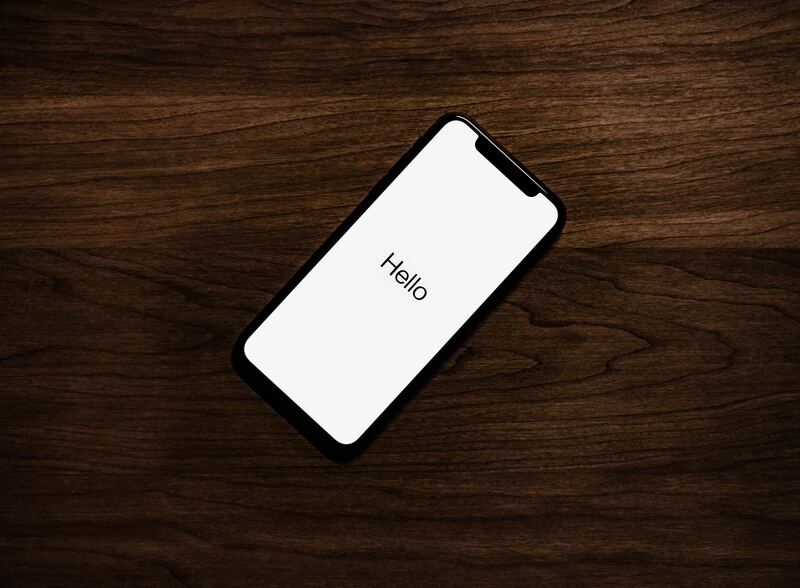
Optimize Storage: Regularly free up space on your iPhone by deleting unnecessary files, apps, or media. This will create more room for screen recordings and prevent potential interruptions due to limited storage.
Lower Screen Brightness: Dimming your screen brightness can help conserve battery life during recording sessions, thereby extending the duration of your screen recording.
Disable Background Apps: Close unnecessary apps like alarm on iPhone running in the background to reduce battery consumption and improve the efficiency of screen recording.
Conclusion
Screen recording on an iPhone is a valuable feature that empowers users to capture and share important moments, create tutorials, or document issues for troubleshooting. While the duration of screen recording is influenced by storage space and battery life limitations, users can optimize their iPhone settings to maximize their recording time. By managing storage space, conserving battery life, and adopting best practices, users can make the most of this versatile feature and create compelling video content on their iPhones.
Remember, when recording your iPhone’s screen, be mindful of privacy and ensure you have permission to capture and share any sensitive or copyrighted content. Happy screen recording!

